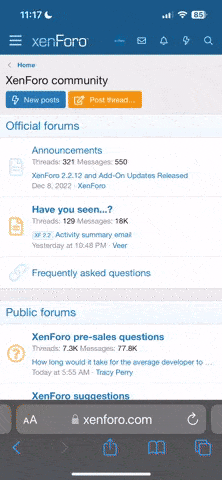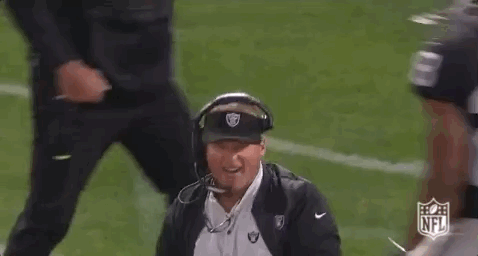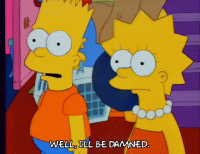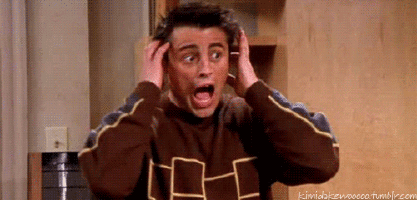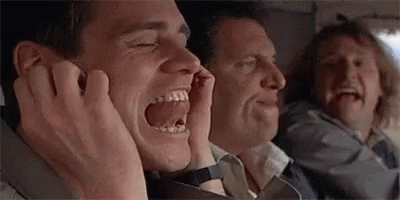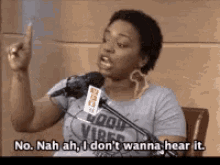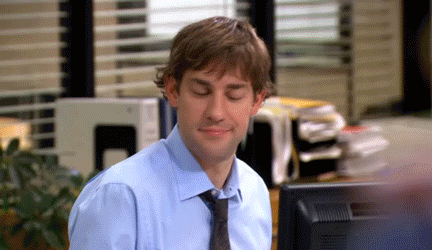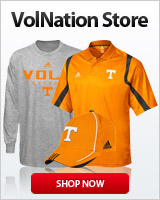preacherwebb
KJV1611
- Joined
- Jan 25, 2010
- Messages
- 4,740
- Likes
- 9,573
I wanted to say that I really appreciate how much easier it is now to post gifs on this board. Once upon a time, you had to ...
1) Select desired gif. giphy.com was recommended to me.
2) right click on gif and select copy image address
note: if that phrase does not pop up, just keep right clicking on the gif until it does, or open in another window and right click it there.
3) come back to volnation, and in the regular text box (with all the smiley faces and stuff beside it) type
4) right click in the text box and select paste to insert the image address – important note here, if what you just pasted doesn’t end in .gif, you copied the wrong thing in step 2
5) type
6) submit reply
I liked to have never figured that out.
It's piece of cake now.

Shoot, Freak's picture button and chain feature almost do it all for us!
1) Select desired gif. giphy.com was recommended to me.
2) right click on gif and select copy image address
note: if that phrase does not pop up, just keep right clicking on the gif until it does, or open in another window and right click it there.
3) come back to volnation, and in the regular text box (with all the smiley faces and stuff beside it) type
4) right click in the text box and select paste to insert the image address – important note here, if what you just pasted doesn’t end in .gif, you copied the wrong thing in step 2
5) type
6) submit reply
I liked to have never figured that out.
It's piece of cake now.

Shoot, Freak's picture button and chain feature almost do it all for us!