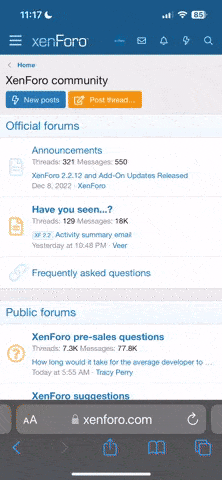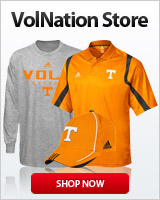- Joined
- Oct 22, 2003
- Messages
- 97,211
- Likes
- 116,969
There's still lots to do. You might see somethings that don't look right. Some of the database still needs a little work. I haven't had time to convert the old embed codes yet and there are some out of place characters in place of apostrophes and quotes. Not a big deal but something I'll work on going forward.
Most notably for some, I realize some post counts and likes are missing. Everything transferred over so I'm looking into it. It might be from archived forums or it could be from banned users, I'm not sure. But I am looking into it.
Thanks to @3rdDegreeVol for putting this list together, because I'm way too tired to think right now. lol.
Anyway, thanks for your patience in this long process that didn't go nearly as smoothly as I hoped.
On to the tips.
-----
@vollygirl had a good idea to post tips about how to use the new site for newcomers. Let's try to collect them here and help @Freak out. Post them here and I'll periodically add them to this post.
Most notably for some, I realize some post counts and likes are missing. Everything transferred over so I'm looking into it. It might be from archived forums or it could be from banned users, I'm not sure. But I am looking into it.
Thanks to @3rdDegreeVol for putting this list together, because I'm way too tired to think right now. lol.
Anyway, thanks for your patience in this long process that didn't go nearly as smoothly as I hoped.
On to the tips.
-----
@vollygirl had a good idea to post tips about how to use the new site for newcomers. Let's try to collect them here and help @Freak out. Post them here and I'll periodically add them to this post.
- First thing, click on your avatar in the upper right corner to get a menu of different places you can visit. Make sure to set your preferences
- News feed - shows activity on your watched content or followed users
- Your content - your threads and posts
- Likes received - to make you feel good (or bad) about yourself
- Account details - Who are you?
- Password and security - Stay safe out there
- Preferences - Set your options for what email you want to get, content you want to watch, online privacy options, and alert preferences
- Signature - Insert witty tagline here
- Following - Don't miss what other posters are doing
- Ignoring - Do miss what other posters are doing
- If you start scrolling up, an orange up arrow will pop up in the bottom right corner. Click on it to return to the top of the page
- On mobile, the lightning bolt button on the top right takes you to the What's New page
- Threads
- OPs can edit the thread title
- Hover over a thread title to see a pop-up preview of the first post
- Forums have filters and sort options for viewing threads
- You can also click on a thread's tag to filter all threads with the same tag
- For recruit threads, you hit the embed button on Rivals or 247, copy the link inside that code (just the link. none of that other iframe code and stuff around it), then paste it in the reply box
- To add a Twitter timeline use, Tweets by username
- Posts
- Just copy/paste a link to embed tweets, YouTube videos, etc. No tags needed!
- Current list of supported media - Apple Music, Dailymotion, Facebook, Flickr, Giphy, Imgur, Instagram, Liveleak, Metacafe, Pinterest, Reddit, SoundCloud, Spotify, Tumblr, Twitch, Twitter, Vimeo, YouTube
- To post an image or gif from somewhere other than a supported site, you can copy/paste the image directly into the reply box, drag and drop it into the reply box, or use the image icon and then post the link
- The compose box will automatically save a draft of your new post
- Type @ and a few letters of a user's name to bring up a list of users. Select one and it will tag them in the post and send them an alert
- There's now an option to delete your post
- Just copy/paste a link to embed tweets, YouTube videos, etc. No tags needed!
- Quotes/Replies
- You can select text in a post to bring up the quote and reply buttons for the selected text
- Replying to a post immediately puts the text in the compose/reply box
- To do a multi-quote you have to hit the insert quotes button below the compose/reply box. It'll bring up a dialog which allows you to reorder them and then inserts them into the reply box
- If you quote someone, the quote stays in the reply box until you delete it or make a post
- Click on a like you gave to a post to remove it
- Want to see who liked your post? Click on the likes to see the full list
- Type @ followed by a username to alert someone they've been mentioned
- At the bottom of the screen, you can click on the style name to choose other styles
- Hover over a user's avatar to see more information about them
- Click on the Alerts button to see mentions, likes, and quotes of your posts
- When you ignore somebody, the threads they start, posts they make, and quotes of their posts are all hidden without any kind of notification